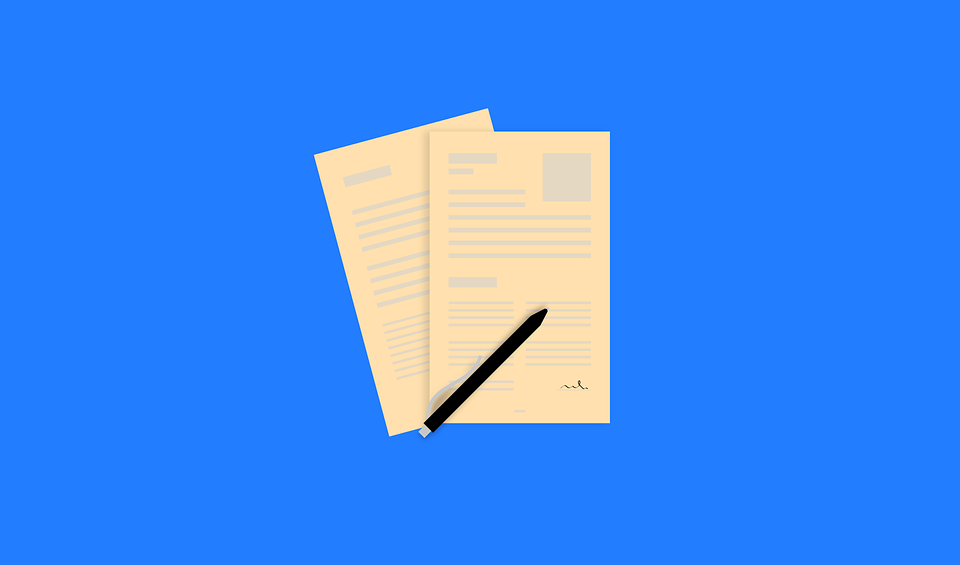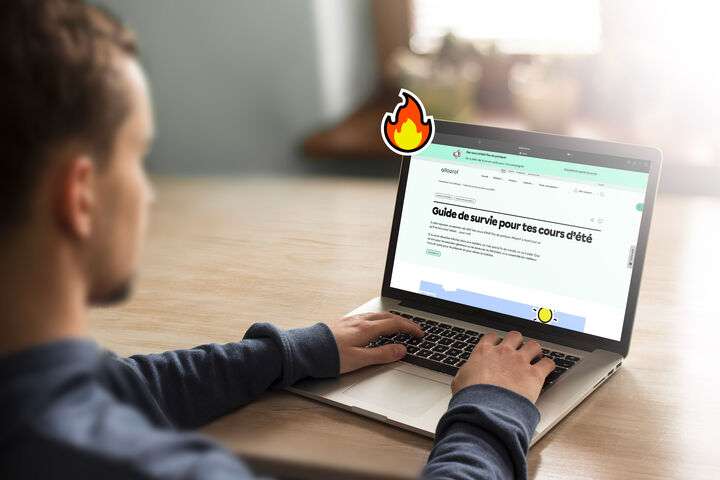Récemment, la suite Office 365 Éducation de Microsoft ajoutait Forms, un outil permettant de créer et de partager des évaluations en ligne.
La composante Forms, nouvellement ajoutée sur Microsoft Office 365 Éducation, permet de créer et de partager des évaluations en ligne qui font sauver bien du temps de correction et de préparation aux enseignants.
À l’aide d’un ordinateur ou d’un appareil mobile, la composante Forms est accessible aux enseignants et aux élèves des commissions scolaires du Québec en se connectant à leur compte Office 365 Éducation. Elle permet la création d’évaluations formatives ou sommatives, de quiz, d’enquêtes ou de questionnaires qui s’enregistrent automatiquement en ligne.
Essentiellement, l’enseignant crée ses questions (à réponses courtes, à développement ou à choix multiples) et détermine les bonnes réponses lorsque nécessaire. Il est aussi possible de les mélanger afin d’éviter le plagiat, les réponses pouvant par exemple être identifiées A pour un élève et B pour un autre. La composante offre aussi la possibilité d’ajouter des photos et des vidéos comme support visuel aux questions.
Pour accéder au questionnaire, les élèves se connectent à leur courriel Office 365 et suivent un lien préalablement envoyé par leur enseignant. Lorsqu’il est à choix multiple, celui-ci se corrige en temps réel et assure par le fait même une rétroaction instantanée. En fonction de leurs réponses, des messages automatiques définis auparavant leur suggèrent de revoir des concepts ou de vérifier leur manuel ou autre.
Sauvegardées de façon sécuritaire en mode infonuagique, les réponses et les résultats sont ensuite exportés par l’enseignant dans un fichier Excel afin d’être comptabilisés ou analysés plus en détail. L’enseignant sauve ainsi un temps précieux de correction.
Pour la collaboration, Forms permet également le partage de formulaires avec d’autres utilisateurs d’Office 365 ou avec des non-utilisateurs. En créant un lien d’accessibilité, plusieurs intervenants peuvent accéder à un même fichier, le modifier et l’utiliser.
Bonne exploration!