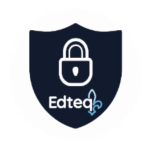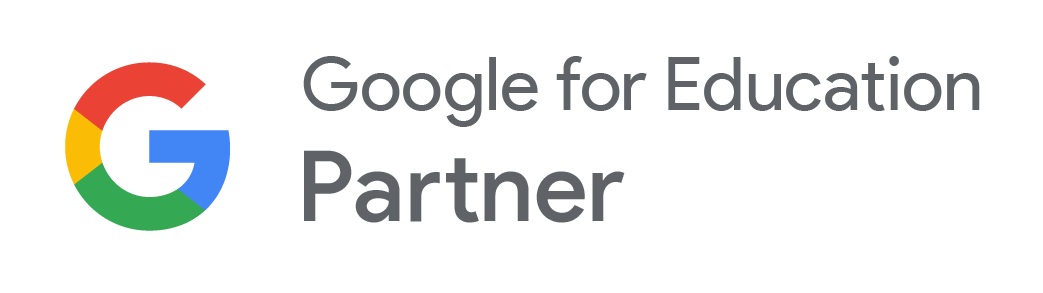Carte papier ou à l’écran : quoi choisir? En fait, le mot d’ordre peut être le suivant : une étape à la fois, selon ce à quoi la classe a accès.
Le papier…
Lors de l’initiation des élèves à la technique des cartes mentales, il peut être intéressant de commencer avec du papier et un crayon, souvent plus facilement accessibles en milieu scolaire. Il faut idéalement se munir aussi de crayons de couleurs ou de marqueurs et le tour est joué. Effectuer une razzia dans le bac de recyclage permettra de récupérer feuilles et retailles qui conviennent tout à fait aux cartes brouillon, souvent nécessaires lorsqu’on réalise ses cartes à la main plutôt qu’à l’aide d’un support informatique. La création sur papier transformera la technique en une seconde nature et permettra aux nombreuses œuvres des élèves d’être classées dans un cartable d’idées ou affichées aisément en classe. Une fois le concept bien établi, on peut proposer l’usage de logiciels ou d’applications en ligne afin d’obtenir des cartes mieux structurées, visuellement plus agréables et faciles à modifier.
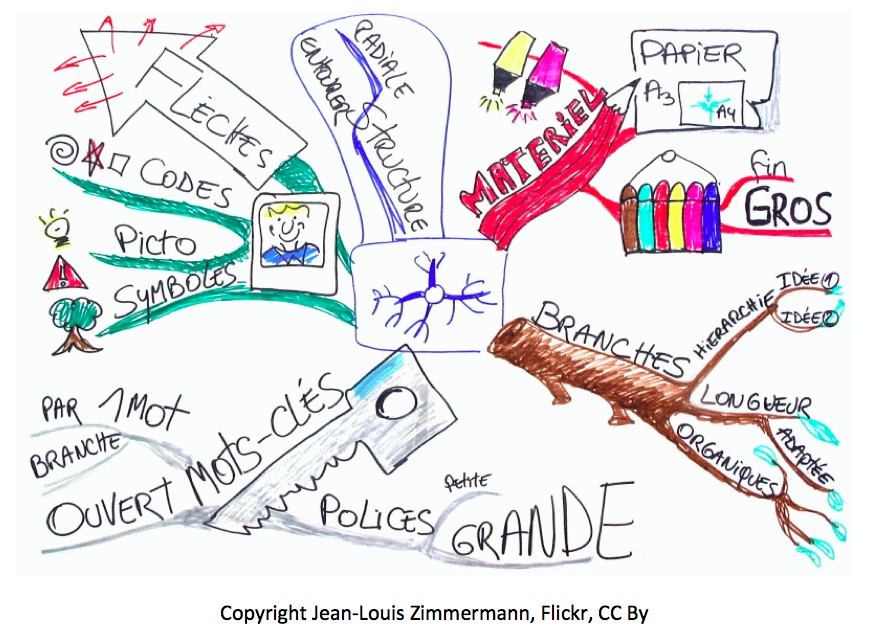
L’écran…
La technologie permet de créer aisément des cartes mentales, de les enregistrer, de les partager, de les imprimer, de les publier sur le Web… Intéressant et utile! Cela dit, il peut sembler ardu de choisir le logiciel ou l’application qui convient le mieux, puisqu’une foule de produits existent. Alors que certains semblent gratuits, on constate souvent que ce n’est que la version de base qui l’est réellement. Il faut ensuite payer pour une version plus complète. Des sites en ligne, pour leur part, proposent parfois un abonnement mensuel. Avant d’y adhérer, il est bon de faire le calcul afin de déterminer s’il n’est pas plus avantageux, à long terme, d’acheter un logiciel. En furetant sur divers forums d’utilisateurs, on constate que les avis sont partagés sur tous les produits offerts. Bonne nouvelle, c’est signe qu’il y en a pour tout le monde, comme le souligne cet article qui met en évidence cinq outils pratiques ou encore celui-ci qui utilise le principe de cartes mentales pour illustrer les avantages et inconvénients de diverses applications.
Logiciels à télécharger
Certains logiciels sont complets et gratuits. C’est le cas de FreePlane, un logiciel libre. Convivial, il comporte bon nombre d’icônes, de couleurs et de possibilités. Comme il est libre, on peut l’installer aussi bien à l’école qu’à la maison. Si l’aspect des cartes semble quelque peu austère, le choix d’icônes demeure intéressant. En copiant la carte vers Libre Office ou Microsoft Office, on obtient une version « texte » de toutes les notes, en d’autres mots : un plan détaillé et bien structuré. On peut aussi ajouter des commentaires dans la carte, non visibles sur le schéma (une petite icône indique leur présence), mais qui seront intégrés dans le fichier si on en fait un copier-coller vers un autre logiciel. Cela pourra, par exemple, inciter à réaliser des plans de textes directement dans FreePlane, puis à transférer le tout ensuite afin d’obtenir un travail quasi final.
Autre logiciel à découvrir, la version gratuite de Xmind se compare à Freeplane. Si les cartes sont un peu plus jolies, le choix d’icônes apparaît cependant plus limité. Les deux logiciels sont sensiblement aussi conviviaux, mais Xmind offre des modèles de base plus intéressants. Atout pratique : on peut exporter ses cartes en format PDF. Dans la version Pro, on peut ajouter des fichiers MP3 aux cartes. Ceci est pratique pour enregistrer des commentaires oraux dans une carte.
Certains utilisateurs ne jurent que par CmapTools. On trouve d’ailleurs dans cet article les avantages et bénéfices de ce logiciel, et aussi un lien pour le télécharger.
Du côté des logiciels propriétaires, on retrouve dans plusieurs écoles du Québec les titres SMART Ideas, de la compagnie qui fabrique les tableaux SMART Board, ainsi que Inspiration et Kidspiration (adapté aux plus jeunes), dont les qualités visuelles et la facilité d’utilisation ont souvent été soulignées.
Applications en ligne
Afin d’éviter les installations de programmes et de favoriser le suivi du travail des élèves de l’école à la maison, l’utilisation d’une application en ligne est avantageuse. Certaines se combinent également à des applications pour les téléphones intelligents, ce qui permet d’améliorer ses cartes en tout temps.
Un grand nombre d’outils existe et, encore une fois, tous les goûts sont dans la nature. Alors que certains apprécient Mindmeister ou Bubbl.us, d’autres préfèrent Canva, Cacoo.com, Popplet, Coggle, Mindmanager, BiggerPlate ou Mindomo. Ces applications, dans leur version gratuite, limitent la plupart du temps le nombre de cartes produites ou n’offrent pas toutes les fonctions de la version payante.
Après plusieurs lectures, j’ai décidé d’essayer les applications en ligne SpiderScribe, iMindMap et MindMup, qui semblaient avoir la cote auprès de plusieurs enseignants consultés. SpiderScribe m’est apparu très convivial, quoiqu’il ne comporte pas d’icônes. Bien que le nombre de cartes privées se limite à trois, le nombre de cartes publiques permises est illimité. On peut d’ailleurs les partager aisément, ou encore les exporter en format PNG (image) qu’on peut ensuite intégrer dans un autre document au besoin. Cet outil se distingue par les fonctions « ajout de cartes » (à partir de Google Maps) et « ajout de calendriers ». L’ajout d’images est aussi très simple.
Moins convivial au premier abord, iMindMap se démarque toutefois par une variété de modèles des plus esthétiques et variés. Un certain nombre d’icônes sont disponibles. Si on se donne la peine de se l’approprier, les cartes seront visuellement fort attirantes.
Pour ce qui est de MindMup, il s’utilise avantageusement avec le compte Google, ce qui permet d’en partager les fruits directement sur le site ou via GoogleDrive. Malgré une interface en anglais, il s’avère très convivial et les jeunes du primaire se l’approprieront en un rien de temps.
Le logiciel GitMind peut, quant à lui, être utilisé sur plusieurs plateformes (Android, iOS et en ligne). Il offre des modèles diversifiés et permet de collaborer en ligne en temps réel sur une même carte mentale. Le résultat peut être exporté en différents formats.
Sommaire du dossier
Introduction
Cartes mentales : avantages et usages fréquents
Les cartes mentales en classe : des exemples
Cartes mentales : contenu et structure
Cartes mentales : du papier à l’écran
À vos marques… Prêts? « Cartez »!




 Recevez l'Info #DevProf et l'Hebdo pour ne rien manquer des nouveautés de l'École branchée!
Recevez l'Info #DevProf et l'Hebdo pour ne rien manquer des nouveautés de l'École branchée!